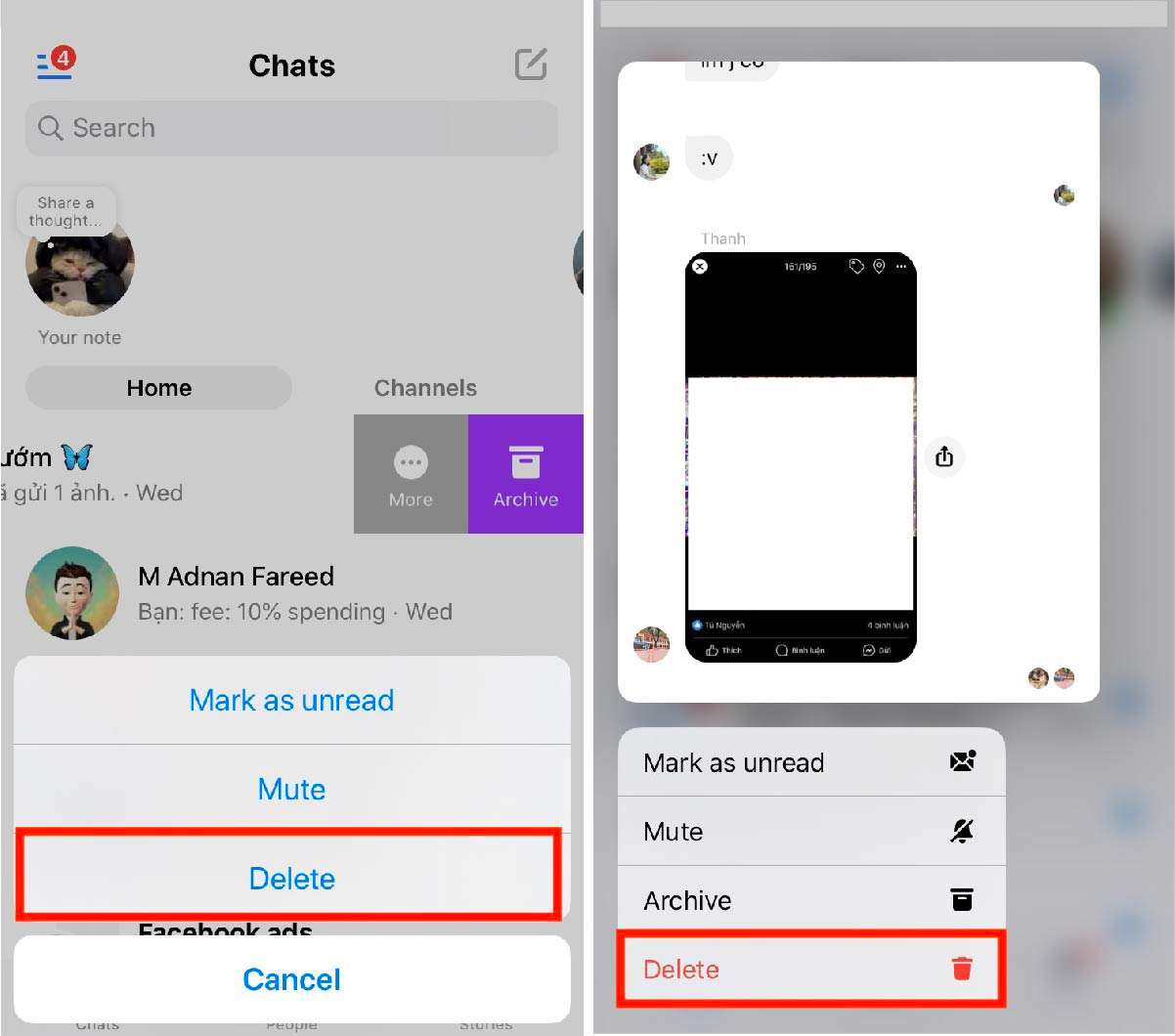Linking your Facebook account to Messenger allows users to seamlessly connect and use the app across multiple devices. However, if users want to delete multiple messages or all messages, they can consider the bulk method of deleting all messages on Messenger instead of removing individual messages one by one.
What is the Messenger app?
Messenger, also known as Facebook Messenger, is an American proprietary instant messaging app and platform developed by Meta Platforms. Originally developed as Facebook Chat in 2008, the company revamped its messaging service in 2010, released standalone iOS and Android apps in 2011, and introduced standalone Facebook Portal hardware for Messenger calling in 2018. In April 2015, Facebook launched a dedicated website interface called Messenger.com, separating the messaging functionality from the main Facebook app. This allows to use the web interface or download one of the standalone apps.

Key Features of Messenger
- Text Messaging: Users can send text messages.
- Voice and Video Calls: Messenger supports voice and video calls.
- Media Sharing: Users can send images, videos, and audio recordings.
- Location sharing: You can share your location with others.
- Free Features: Messenger offers various free features.
Despite the benefits, users may encounter some limitations, such as spam messenger or large accumulation of old messages consuming storage space.
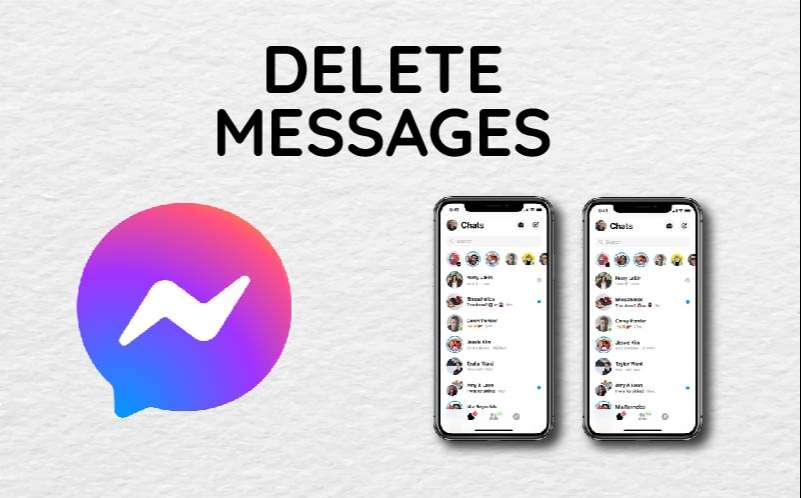
To address this issue, users can follow the instructions below to delete all messages on Messenger.
How to delete messages on Messenger?
To conveniently manage old messages or spam after a long period of using the Messenger app without manually deleting them, users can refer to one of the following two methods to delete all messages on Facebook:
How to delete all Facebook messages on your computer
Step 1: On your computer, open the Chrome browser and proceed to download and install the “Facebook Delete All Messages” extension from the Chrome Web Store. Click the “Add to Chrome” button to begin using it.
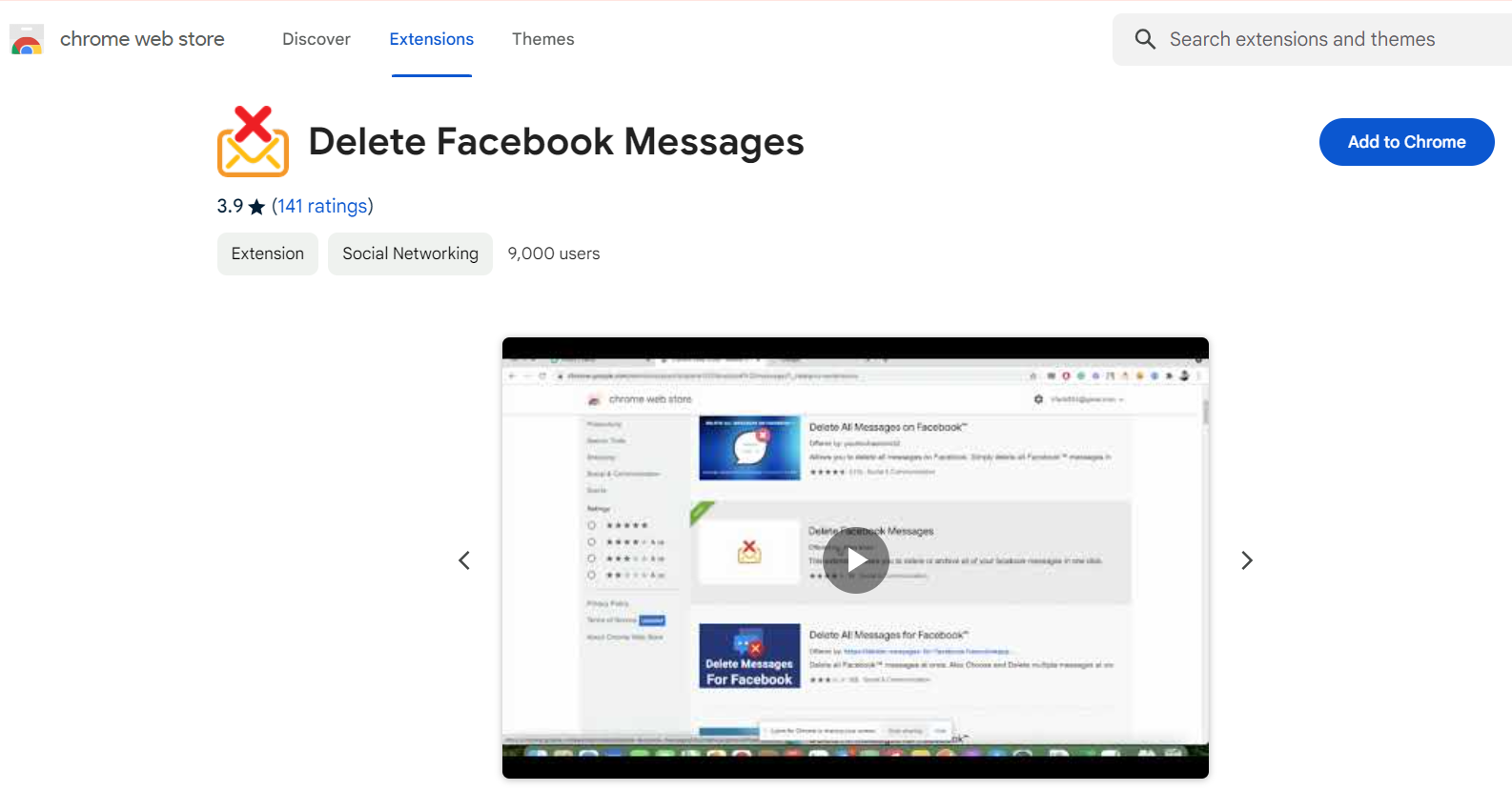
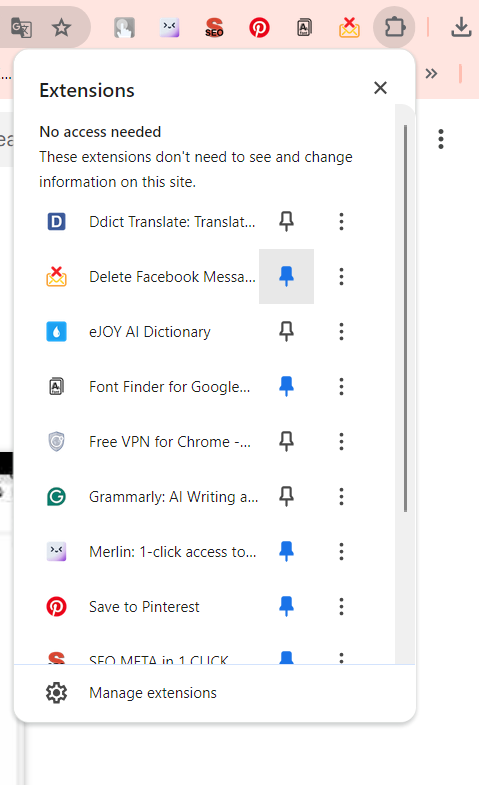
Step 2: After installing and adding the extension, log in to the Facebook account from which you want to delete messages on Messenger. Then click on the Facebook Delete All Messages icon at the top-right corner of your browser and select the command “Open Your Messages”.
How to delete all messages on Facebook Messenger using your phone?
For mobile devices such as iPhone and Android, they currently do not support the ability to delete multiple messages at once. Therefore, to delete messages on the Facebook Messenger app, users have to manually delete them as follows:
Step 1: Users access the Messenger app and select the messages they want to delete, then press and hold for a while to open options for the message. In that list, there will be a Delete icon (trash can).