Can’t find your Facebook Pixel ID in Ads Manager? This quick guide will help you easily track your ad performance and conversions.
For beginners, Facebook Pixel is a convenient code that you place on your website or online store. It helps you track visitor activity, understand ad conversions, and refine ad targeting, making your ads smarter and more effective. Think of it as your little spy, collecting all the interesting details about your campaign, ensuring that you don’t waste your ad spend blindly.
What is Facebook Pixel?
Facebook Pixel is a piece of code that you add to your website to track user behavior. It allows you to track conversions, optimize ads, and build targeted audiences for your ads. With Facebook Pixel, you can see how people interact with your website after clicking on your ad, and use that information to create more effective ads.
Learn more: Understanding Pixel for Effective Advertising on Facebook
Steps for locating your new Pixel ID
Step 1: Log into your Facebook Business Manager (this is where ad campaigns and Facebook Pixels are managed). Then, in the left-hand menu options, click on “All tools”.
![]()
Step 2: On the pop-up menu page, scroll down to the “Events Manager”. A new page will pop up – this is the hub of all your events.
![]()
Step 3: In the Events Manager, you should see all your data sources and new Pixels. Under the Pixel name is the Facebook Pixel ID number you’ve been looking for.
![]()
How to Create a Facebook Pixel
Step 1: From that page, click on the green “+” sign called “Connect Data Sources” (the name may not show up until you hover over that “+” sign). This is where the process of creating a new pixel comes in.
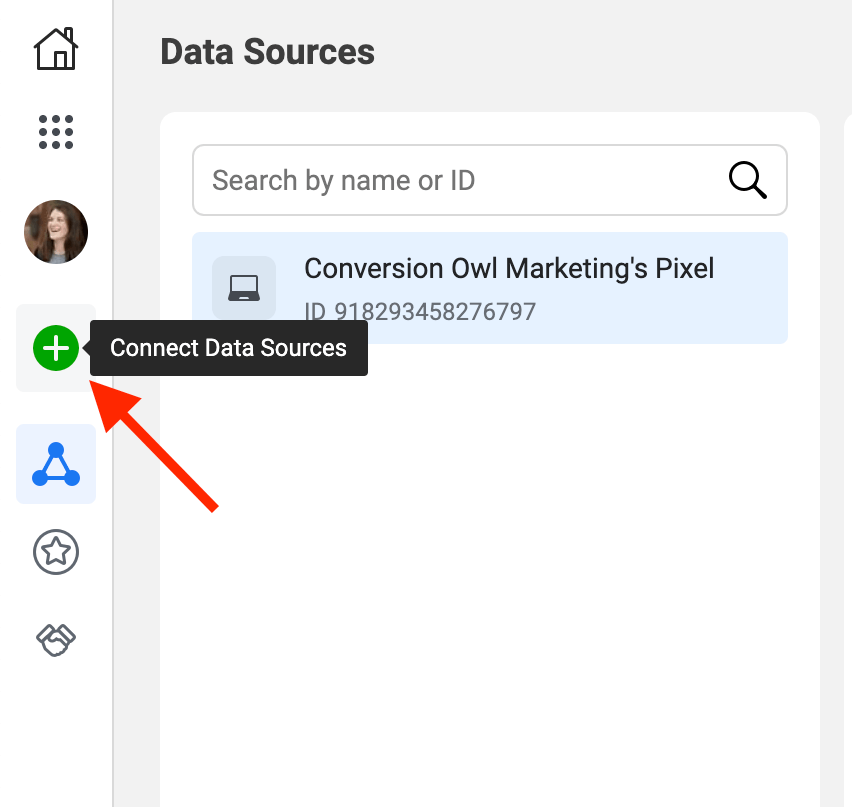
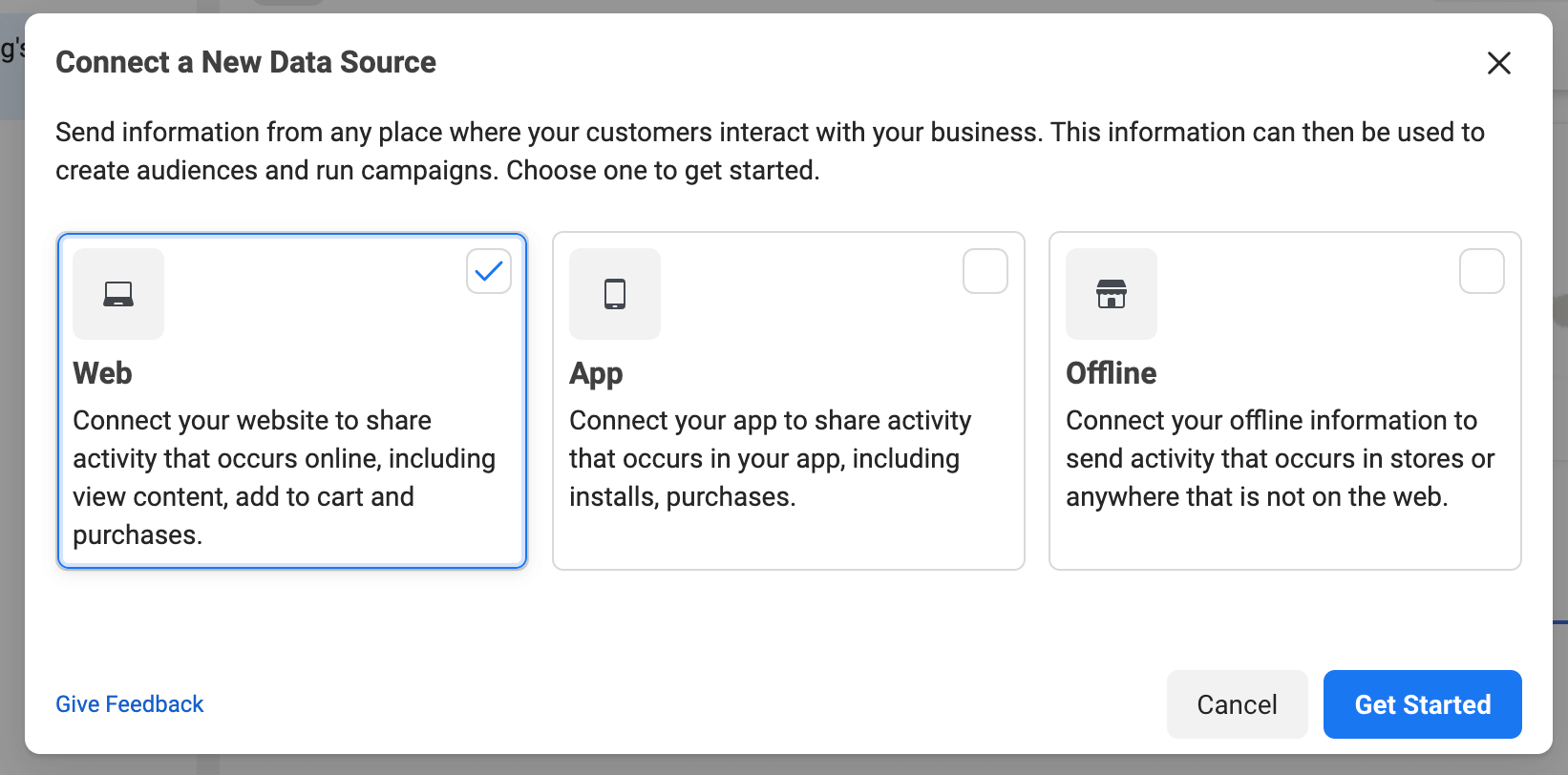
Step 2: You’ll want to select “Web” from the 3 options to create a Facebook Pixel. Click the blue “Get Started” button to continue.

Step 3: On the “Set Up Web Events” screen, select “Facebook Pixel” from the options and click “Connect”. On the next screen, you’ll be asked to name your Facebook Pixel. It will then ask for your website, but this always seems to give clients trouble, so I’d leave that blank.

Step 4: The next screen gives you options to install the code manually, or use a partner integration. Even if you don’t have a lot of technical experience, the manual option seems to work better in my opinion.

Step 5: You’ll be given the Pixel “base code”, so make sure to copy that.
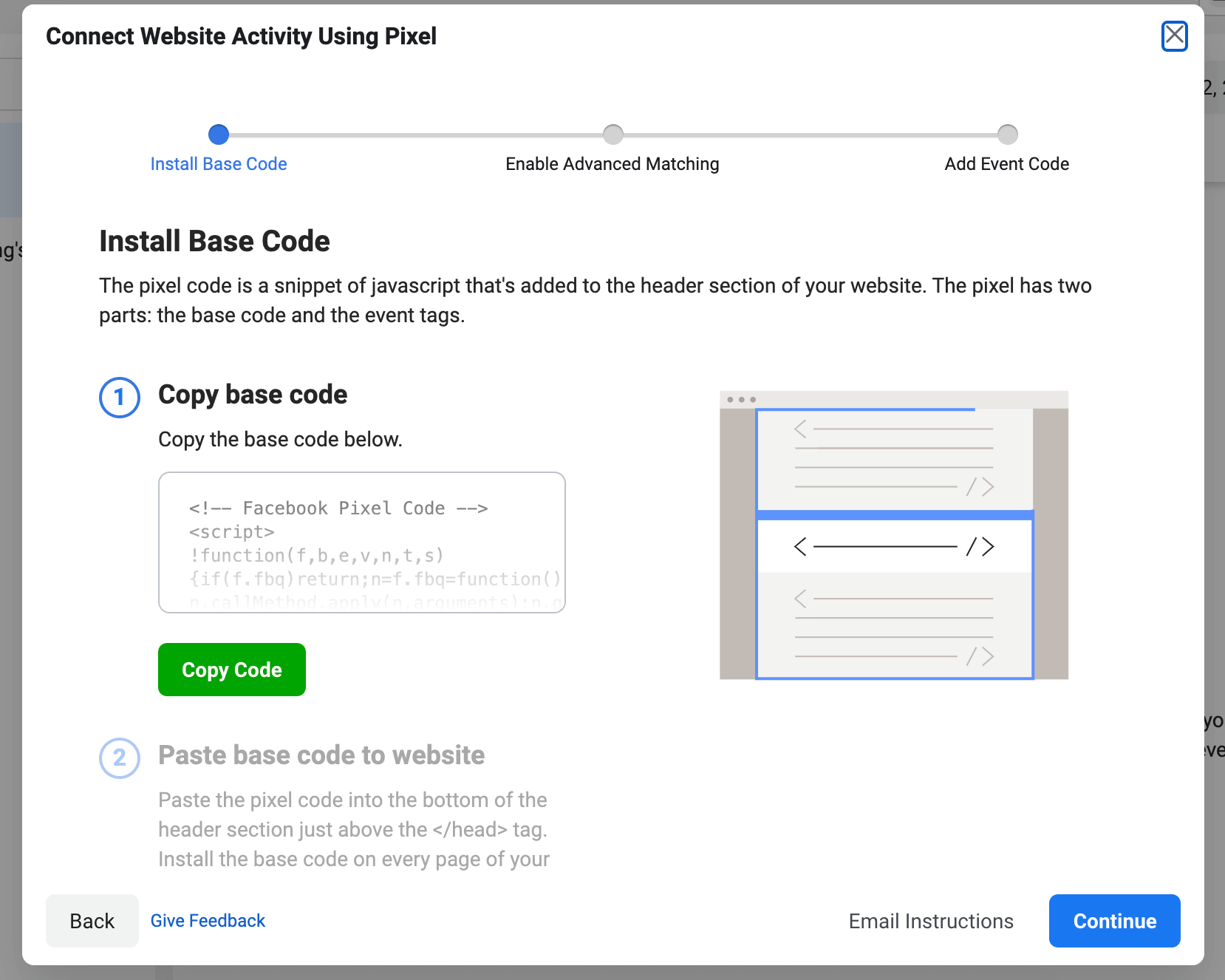
The Facebook pixel base code will look something like this:
<!-- Facebook Pixel Code -->
<script>
!function(f,b,e,v,n,t,s)
{if(f.fbq)return;n=f.fbq=function(){n.callMethod?
n.callMethod.apply(n,arguments):n.queue.push(arguments)};
if(!f._fbq)f._fbq=n;n.push=n;n.loaded=!0;n.version='2.0';
n.queue=[];t=b.createElement(e);t.async=!0;
t.src=v;s=b.getElementsByTagName(e)[0];
s.parentNode.insertBefore(t,s)}(window, document,'script',
'https://connect.facebook.net/en_US/fbevents.js');
fbq('init', '123456789012345');
fbq('track', 'PageView');
</script>
<noscript><img height="1" width="1" style="display:none"
src="https://www.facebook.com/tr?id=123456789012345&ev=PageView&noscript=1"
/></noscript>
<!-- End Facebook Pixel Code -->
Step 6: You will then be asked if you want to “Enable Advanced Matching”…to which I would always say yes! Just make sure you have a solid privacy policy and let your readers know that you may be using cookies and pixels to track their data.

Step 7: Lastly, Facebook will give you the option to use the Event Setup tool to track certain events. While this can be helpful, you can always come back to this later.
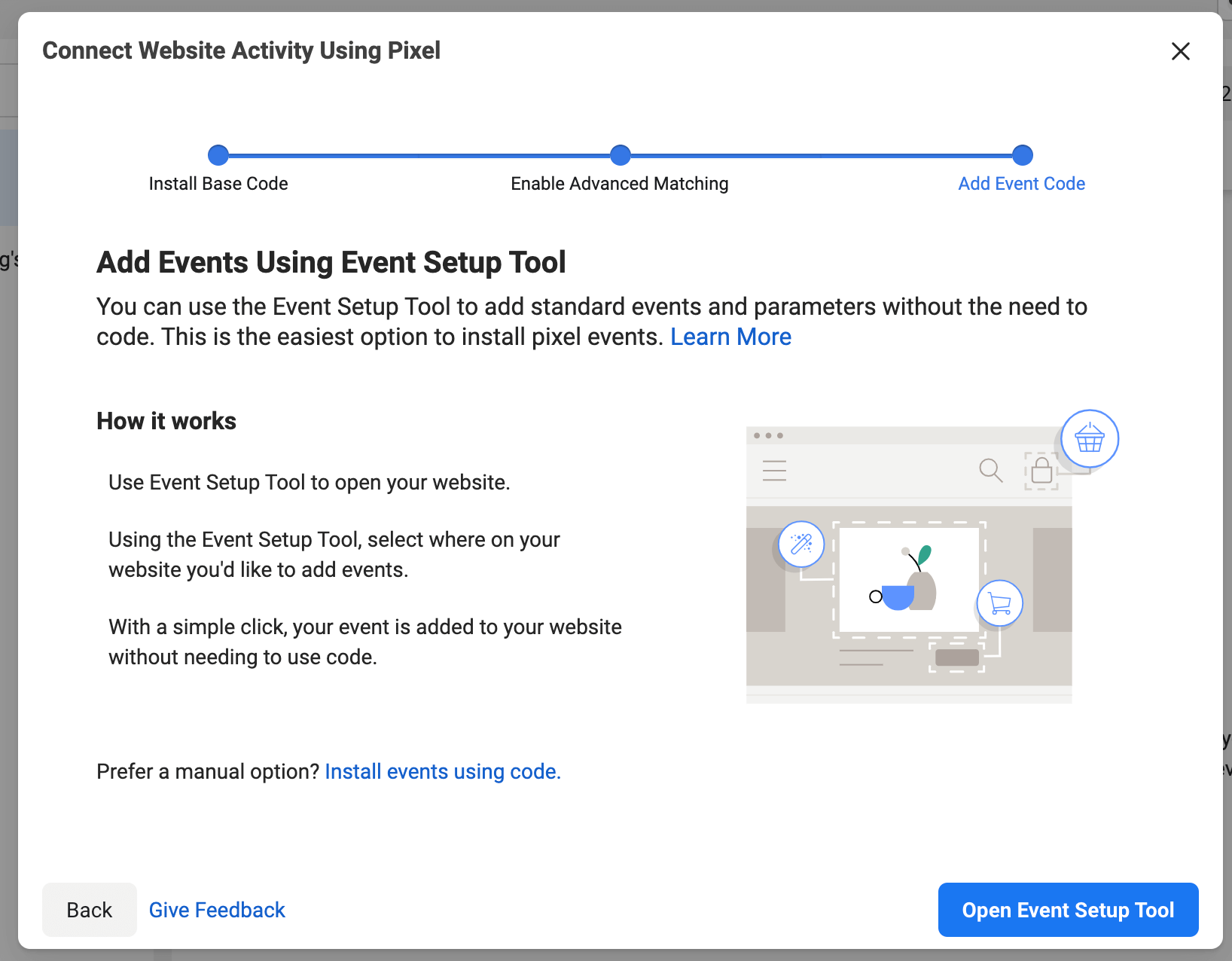
Common issues with Facebook Pixel
![]()
Can a personal Facebook account have a Pixel?
Yes, it can. However, a personal Facebook account will not be as helpful as a Business Account. While a personal Facebook account can only create one Pixel, a Facebook Business Account can create up to 100 Pixels, which is extremely convenient if you want to run ads for multiple product lines. For example, Food Pixel, Home Appliance Pixel, Travel Pixel, etc. Different Pixels used to measure different websites/landing pages will help you measure accurately and optimize advertising effectiveness.
How many websites/landing pages can be associated with a single Pixel ID?
There is no limit! However, as mentioned above, you should create different Pixel IDs with different “missions” for each website/landing page. Additionally, you can also use the same ID for websites/landing pages with the same theme or target customer group.
