Beginning June 30th, 2022, Google has made a significant change in how you can create new ads within a standard Search campaign. Responsive search ads have become the exclusive method for ad creation in this campaign type. While this change streamlines the ad creation process by leveraging Google’s automated tools, it also introduces a level of complexity in understanding how these ads operate. In this article, we’ll delve into the fundamentals, mechanisms, and effective strategies for maximizing the potential of your advertising strategy with responsive search ads.
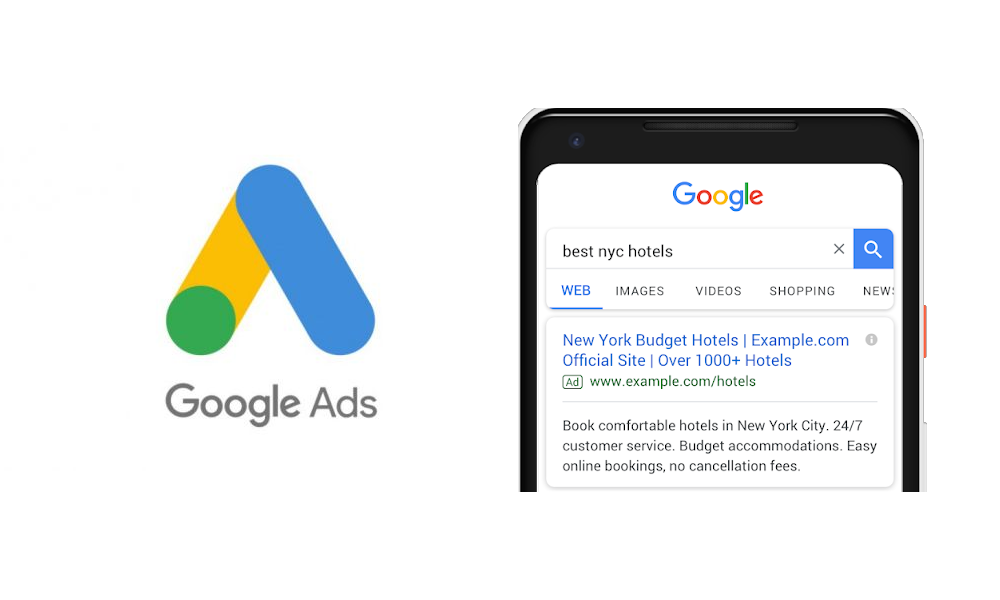
What is responsive search ad?
Responsive Search Ads (RSA) are a type of Google advertising format designed to provide flexibility and improve ad performance. Unlike traditional text ads, RSA allow advertisers to input multiple headlines and descriptions, and Google’s machine learning algorithms then mix and match these elements to create various ad combinations. This dynamic approach helps determine the most effective messaging for different search queries and user contexts.
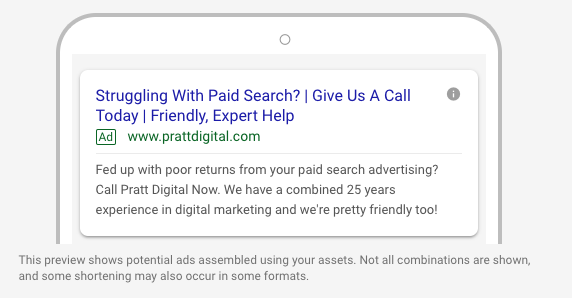
The Benefits of Responsive Search Ad
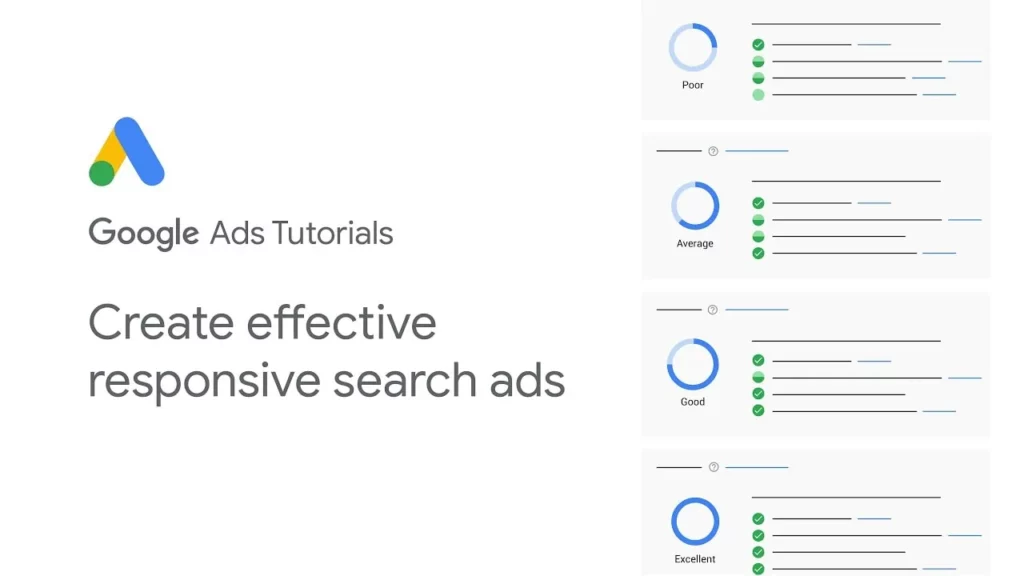
Increased Ad Relevance
RSA automatically adjust to match user search queries and preferences, using multiple headlines and descriptions to create highly relevant ad combinations. This enhances the chances of clicks and conversions.
Time and Resource Savings
RSA streamline ad creation and testing, saving time and effort. Instead of crafting individual ads for different keywords, you input multiple assets, and Google handles the rest, allowing you to focus on other campaign aspects.
Optimized Performance
Machine learning continuously analyzes and tests various headline and description combinations, identifying the most effective ones. Over time, RSA become more refined, improving click-through rates and your overall Google Ads ROI.
Expanded Reach
RSA enable you to reach a broader audience by automatically tailoring ad content to match various search queries. This widens the range of relevant keywords your ads can appear for, opening up new opportunities to connect with potential customers.
Adaptability and Flexibility
RSA provide the flexibility to respond to changes in the competitive landscape or seasonality with quick adjustments to your ad copy. Whether it’s promoting a limited-time offer or adapting to shifting customer trends, RSA allow you to stay agile in your advertising efforts.
What’s the difference between Responsive Search Ads (RSA) and Dynamic Search Ads (DSA)?
Responsive Search Ads (RSA) and Dynamic Search Ads (DSA) are both automated ad formats in Google Ads.
Similarities:
Both DSA and RSA leverage automation features to create ad headlines and descriptions that match user search intent. These ad formats offer flexibility in ad creation, allowing advertisers to continuously test and optimize ad variations.
Differences:
| Responsive Search Ads (RSA) | Dynamic Search Ads (DSA) | |
| Operating Principles | RSA allow you to input multiple headlines and descriptions, and Google automatically combines them to create various ad variations based on user search queries. | DSA uses the content on your website to automatically generate ads and headlines based on user search queries. This helps you advertise specific product pages on your website. |
| Control | Advertisers have more control over ad content because they can provide multiple choices for headlines and descriptions that Google combines. | DSA automatically creates ads based on the content of your website, limiting your control over ad content. |
| Scope and Targeting | RSA are commonly used in regular search campaigns and allow you to create ads for multiple keywords. | DSA is primarily used to advertise specific product pages and often appears in product-related campaigns. |
| Development and Optimization | RSA are optimized based on testing and performance data, offering more control over ad content. | DSA optimization relies on website content and matching with user search queries, which may take time to optimize based on data. |
While both formats use automation, they are suited for different advertising goals and provide varying levels of control over your ads.
Responsive search ads characters limit
The character limits for Google responsive search ads are as follows:
- Headlines: You can have up to 15 headlines, with each headline having a maximum of 30 characters. Google may display up to 3 headlines simultaneously.
- Descriptions: You can include up to 4 descriptions, and each description can contain a maximum of 90 characters.
- Path (URLs): There are up to 2 path fields available, each with a character limit of 15. These fields are optional and are used to construct the display URL.
How to set up your responsive search ads campaign?
Setting up a responsive search ads campaign can be done following these steps:
Step 1: Set up a New Campaign
Begin by accessing your Google Ads account and selecting “Create campaign”.
When setting up a campaign with responsive search ads, you should select your advertising objective based on your specific goals. The advertising objective you choose will align with the outcomes you want to achieve. Below are some common objectives for responsive search ads and the corresponding options you might select:
- Sales: If you aim to generate sales, you can choose objectives like “Drive Conversions” or “Maximize Conversion Value.” This objective is suitable for e-commerce businesses looking to increase online sales.
- Leads: For lead generation, you can select objectives such as “Get Leads” or “Increase Leads.” This is appropriate if your goal is to collect contact information or inquiries from potential customers.
- Website Traffic: If your primary focus is driving traffic to your website, the “Website Traffic” objective is a suitable choice. It’s ideal for promoting blog posts, articles, or informative content.
- Brand Awareness and Reach: To increase brand visibility and reach a broader audience, you can opt for “Brand Awareness” or “Reach” objectives. This objective is often chosen for brand-building campaigns.
- App Promotion: If you have a mobile app and want to encourage app installs or in-app actions, you can select objectives related to app promotion, such as “App Installs” or “In-App Actions.”
- Product and Brand Consideration: For campaigns aimed at getting users to consider your products or brand, objectives like “Product Consideration” or “Brand Consideration” may be suitable.
- Local Store Visits and Promotions: If you have physical store locations and want to drive foot traffic or promote in-store offers, consider objectives like “Store Visits” or “Local Promotion.”
- Create a campaign without a goal’s guidance
Your choice of advertising objective will guide the campaign setup and optimization process, helping you focus on what matters most for your business or marketing campaign.
Next, select “Search” for your campaign type.
Step 2: Create an Ad Group
- Ad Group Type:
- Select the “Standard” option as the ad group type.
- Name and Bid:
- Enter a name for your ad group.
- Set your default maximum CPC (Cost Per Click) bid. This is the maximum amount you’re willing to pay for a click on your ad.
- Choose how you want your ads to rotate. You can opt for “Optimize: Prefer best-performing ads” or “Do not optimize: Rotate ads indefinitely.”
- Responsive Ad Targets:
- Under Responsive ad targets, you’ll configure how your responsive ads will be targeted.
- Targeting Source:
- You can choose between “Website” and “Google’s index of your website.” Select the appropriate option based on your targeting preference.
- Website Domain:
- Enter your website’s domain. This helps Google understand the context for your ad targeting.
- Page Feed (if needed):
- Depending on your campaign goals, you may need to configure a page feed. A page feed is an XML feed containing information about the URLs you want to promote. Google provides instructions for generating this feed if necessary.
- URL Options:
- You can choose between “Use all web pages” or “Use only specific pages” for your ad targeting. Select the option that best aligns with your campaign’s objectives.
Step 3: Create a responsive search ad
Click on your ad group, then click the + button. Here, you click on the ”Responsive search ad” option.
Fill out the information about the ad components:
- Final URL
- Display URL paths
- Up to 15 different headlines
- Up to 4 different descriptions
