You want to share your Facebook advertising account with someone else, but you’re not sure how to do it. While this task may seem straightforward, not everyone knows how to accomplish it. Understanding this challenge, Optimal Agency will guide you through the detailed steps to share your Facebook advertising account.

Introduction to managing administrative rights for a Facebook advertising account
If you want to allow others to manage your Facebook advertising account, you can add them to your advertising account. You can assign the following roles to people based on the permissions you want them to have:
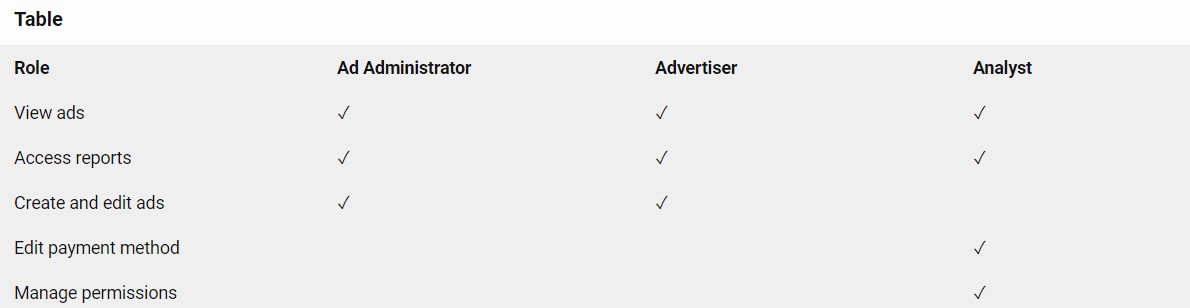
- Ad Administrator: This role allows users to view ads, access reports, create and edit ads, and manage permissions.
- Advertiser: Advertisers can view ads, access reports, and create and edit ads.
- Analyst: Analysts have the ability to view ads and access reports.
How to share Facebook Ads Account
When it comes to managing a Facebook advertising account, you can add multiple members with varying levels of permissions. There are two ways to share an advertising account:
Add People Directly to the Advertising Account
This method is the most basic and only applicable for personal advertising accounts. Additionally, both Facebook accounts must be friends with each other before granting access.
Step 1: Log in to your Facebook account. Navigate to the Settings section of the Ads Manager. You may be prompted to re-enter your password.
Step 2: Under the Ad Account Roles section, click Add People.
Step 3: Enter the name or email address of the person you want to grant access to.
Step 4: Use the dropdown menu to select their role (Ad Administrator, Advertiser, or Analyst) >> Click Confirm.
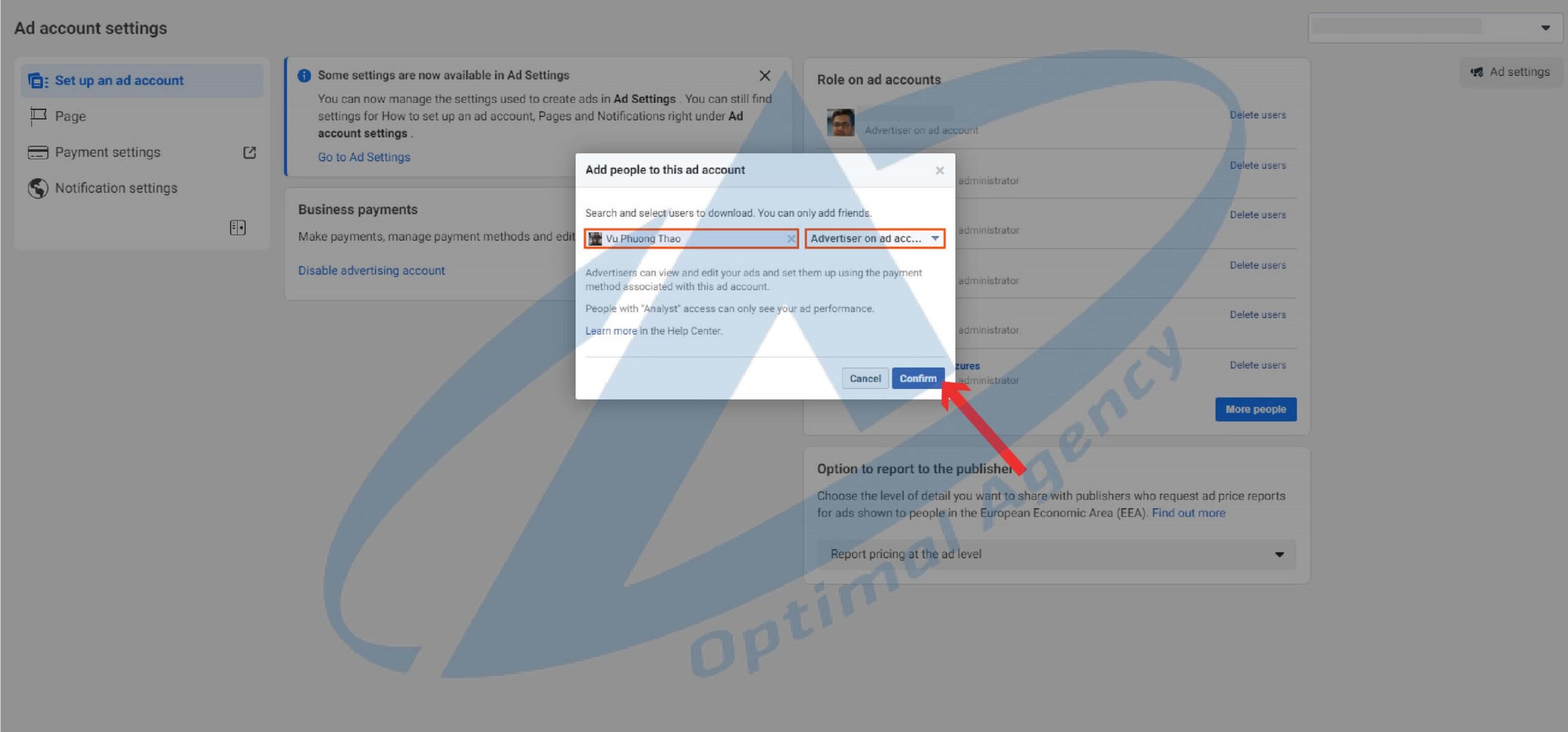
Share Facebook Ads Account via Business Manager
Business Manager (BM), created by Meta, is a tool designed to assist advertisers in managing all aspects related to Facebook Ads. BM can encompass a wide range of components, including Ad Accounts, Fan Pages, Facebook Pixels, and Payment Methods.
To share an advertising account through BM, follow these steps:
Step 1: Log in to your personal Facebook account >> Navigate to Business Settings
Step 2: Under the People section, select the person you want to add.
Step 3: Click Add People to begin the process of adding them to Business Manager.
Step 4: Enter the email address of the person you want to invite (their registered Facebook email). >> Specify their role within the business >> Choose the relevant advertising account, select the desired assets, and grant access permissions.
Step 5: Click Invite to complete
Note:
- Employee Access: Employees with this level of access can view Business Manager settings and manage only the advertising accounts or Fan Pages that you allow them to access.
- Administrator Access: Administrators have full control over your Business Manager account. They can access settings, add or remove personnel, manage payment methods, and access advertising accounts and Fan Pages.
In conclusion
The above instructions outline how to share a Facebook advertising account with others using Business Manager. We hope this guide proves helpful to you. Don’t forget to follow our upcoming articles for more effective Facebook advertising strategies!
