Crafting eye-catching social media ads can be time-consuming and costly, especially when producing multiple variations. As a digital marketer who’s worked with numerous brands, I’ve perfected a workflow using ChatGPT and Canva Pro to create professional ad creatives quickly. In this article, we help you produce high-quality social media visuals efficiently. Additionally, I’ll show how Optimal Marketing Agency’s Facebook ad account rental service can streamline your ad deployment.
Step-by-Step Workflow to Create Social Media Ads
Step 1: Generate Ad Creatives with ChatGPT
ChatGPT excels at producing visual concepts when given a detailed prompt. Below is an example prompt I use to create a vibrant pizza ad.
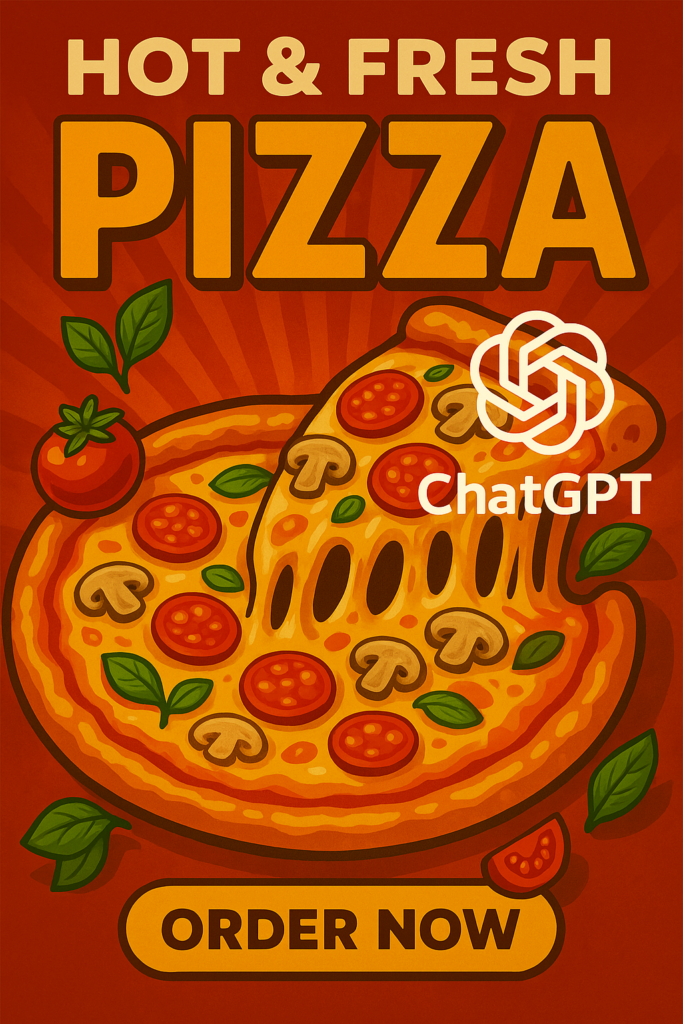
Example Prompt:
Create a bold and energetic advertisement for a pizza brand. Use the following layout:
- Header: “Slice Into Flavor”
- Sub-label: “Every bite, a flavor bomb”
- Hero Image Area: Place the main product – a pan pizza with bubbling cheese, pepperoni curls, and a crispy crust.
- Primary Call-out Text: “Which slice would you grab first?”
- Options (Bottom Row): Showcase 4 distinct product variants or styles, each accompanied by an engaging icon or emoji:
- Option 1 (👍 Like Icon): Pepperoni Lover’s – Image of a cheesy pizza slice stacked with curled pepperoni on a golden crust.
- Option 2 (❤️ Love Icon): Spicy Veggie – Image of a colorful veggie slice with jalapeños, peppers, red onions, and olives.
- Option 3 (😆 Haha Icon): Triple Cheese Melt – Image of a slice with stretchy melted mozzarella, cheddar, and parmesan bubbling on top.
- Option 4 (😮 Wow Icon): Bacon & BBQ – Image of a thick pizza slice topped with smoky bacon bits and swirls of BBQ sauce.
- Design Tone: Maintain a bold and energetic atmosphere. Accentuate the advertisement with red and black gradients, pizza-sauce textures, and flame-like highlights.
Tips for Writing Effective Prompts:
- Be specific about layout, colors, and tone.
- Include details like product descriptions, text placement, and emojis/icons.
- Experiment with variations to generate multiple ad concepts.
Step 2: Check for Visual Errors
AI-generated images from ChatGPT may occasionally have quirks, such as:
- Distorted or unreadable text.
- Misplaced elements (e.g., icons in the wrong position).
- Random visuals that don’t align with the brand.
Carefully review the generated image to identify these issues before moving to Canva.
Step 3: Refine and Polish in Canva Pro
Canva Pro’s intuitive tools make it easy to fix AI-generated errors and enhance your ad. Here’s how:
- Magic Eraser: Remove unwanted elements like random visuals or misplaced icons.
- Grab Text: Edit distorted text to ensure clarity and brand consistency.
- Add Elements: Insert accurate icons, emojis, or brand logos from Canva’s library.
- Adjust Layout: Fine-tune spacing, alignment, or colors to match your vision.
Pro Tip: Use Canva’s templates to drag and drop your ChatGPT-generated image into a pre-sized social media format (eg: Instagram post, Facebook ad).
Step 4: Deploy Ads Seamlessly with Optimal Agency
Once your ad creative is ready, ensure smooth deployment on platforms like Facebook with Optimal Agency’s Facebook ad account rental service. This service provides:
- Stable, managed ad accounts to minimize the risk of suspensions.
- Cost-efficient solutions for scaling ad campaigns.
- Expert support to focus on creativity rather than technical issues.
Visit optimalmarketingagency.net to learn more about how Optimal Agency can optimize your Facebook ad campaigns.
Why This Workflow Works
- Saves Time: Generate and refine ads in minutes, not hours.
- Cost-Effective: No need for expensive design tools or freelancers.
- High-Quality Results: Create professional, platform-ready visuals.
- Scalable: Easily produce multiple ad variations for testing.
- Reliable Deployment: Optimal Agency’s ad account rental ensures smooth campaign execution.
Tips for Success
- Practice Prompt Writing: The more specific your ChatGPT prompt, the better the output.
- Test Variations: Create multiple ad versions to see what resonates with your audience.
- Leverage Canva’s Library: Use Canva’s fonts, icons, and templates to enhance your design.
- Stay Consistent: Ensure colors, fonts, and tone align with your brand.
- Optimize Deployment: Use Optimal Agency’s Facebook ad account rental service to streamline your campaigns.
FAQs
Can I use this workflow for other platforms?
Yes! The process works for Instagram, Facebook, Twitter, LinkedIn, and more. Adjust the image dimensions in Canva to fit each platform’s requirements.
Do I need Canva Pro?
While Canva’s free version works, Canva Pro’s Magic Eraser and Grab Text tools make editing AI-generated images much faster.
What if ChatGPT’s image output isn’t perfect?
That’s normal! Use Canva to fix errors like distorted text or misplaced elements. My PDF guide covers this in detail.
How can I optimize my Facebook ad campaigns?
In addition to creating high-quality visuals, ensure your ad account is reliable. Optimal Agency offers Facebook ad account rental services to help you run campaigns smoothly and cost-effectively. Visit this service for more details.
Conclusion
Creating social media ads doesn’t have to be exhausting or expensive. By combining ChatGPT’s creative power, Canva Pro’s editing tools, and Optimal Agency’s Facebook ad account rental service, you can produce and deploy stunning ads in minutes.
Let’s make your social media ads stand out in 2025!
